
是的,
chrome書籤可以讓您隨時隨地使用自己常用的書籤。
蝦密?不知道,那請您先參考前篇chrome 書籤同步教學2014。
回到案情現場,
問題,chrome書籤手機版呢?
沒問題,
請跟著看下去。
chrome書籤手機設定畫面
1. 書籤,看到電腦版已同步到手機上了。

2. 設定/點選自己的帳號

3. 同步處理/打開
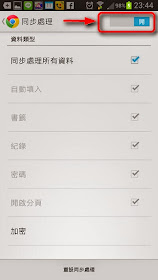
只要將手機的同步處理打開,那麼電腦端也能看到手機版的書籤了。
蝦密?
不夠?
還要看電腦版圖解證明...
好吧,請繼續看下去...。
chrome書籤電腦顯示畫面
1. 原電腦版書籤畫面

2. 右上角三/書籤/行動版書籤

3. 使用書籤管理員,即可看到如頁首圖,行動版書籤在最下方。
相關文章
chrome 書籤同步教學2014
chrome書籤同步手機
chrome書籤同步手機
http://google.22ace.com/2014/06/google-chrome-bookmarks-mobile-sync.html
沒有留言:
張貼留言